
In the old version of Google Analytics, there was a Top Keywords view that was top and center. However, Google realized that some webmasters were misusing the tool to manipulate SEO. In this post, we learn how to use the Google Analytics keyword report.
When Things Changed
As of October 2011, Google changed its search protocol. Google now started encrypting searches by users logged into their Google account.Â
What does this mean?
Basically, if a person is logged into their Google account and perform an organic search, click on an organic keyword that lands them on your site, you will never know which organic keyword the visitor typed.
The data that is placed under the “not provided†category.
Is There A Way To View Keywords in Google Analytics Anyway?
The good news is that it is still possible to view keywords through the Google Analytics keyword report, but it needs a few extra steps.Â
First, you can go to SEO Research then Google Analytics. Then, select all traffic from the sidebar. Then, change the Primary Dimension to “keyword.†If you want organic data, choose the Organic Traffic keyword.
Choosing Organic Traffic is important because otherwise, you will see PPC traffic with a small amount of organic data that can be found through Google Analytics.
Where to Get Better Keyword Data
Even better news is the fact that with the Keywords Rankings tool, you can get a better view that you can use in the data analysis.Â
Keyword Ranking offers data on organic keywords. It gives you information on the phrases that your site is ranking for.
And that’s not all…
The Keyword Rankings Tool also gives you performance metrics on the frequency of your site appears in searches for those keywords as well as the level of traffic that your site is receiving.
How to Make Custom Charts
Google Analytics has a section known as custom charts. These are customizable sections of Google Analytics, which allows you some flexibility to create new charts and tables to use in your reports and elsewhere.
A custom chart allows you to choose up to six metrics and assess how data varies on a single dimension. Follow these steps to create a custom chart.Â
First, go to SEO research and then Google Analytics. Click on the New Custom Chart button at the top. Name your report so that it is easy to distinguish it in the reports and in the sidebar.
Now, select as many as 6 metrics. All the metrics should be available for Custom Chart usage. Choose a dimension. You may select campaigns, source, Medium, Referral Path, Keyword, Landing Page Path, and Social Network.
Then, click on the Preview tab to see how your chart looks like. Otherwise, click Save to save your custom chart. In case you have no existing custom charts, this will create a custom section in your Google Analytics tool.
A Review of the Google Analytics Keyword Report
As you can see, Google no longer shows the keywords that people use to get to your site organically. However, there are a number of ways that can help you know which keywords people use to reach your site such as through the Google Analytics keyword report.
Geeks of Digital is an analytics-driven online marketing and content production agency. We are experts when it comes to Google Analytics. Get in touch so we can use Analytics to take your business to the next level.

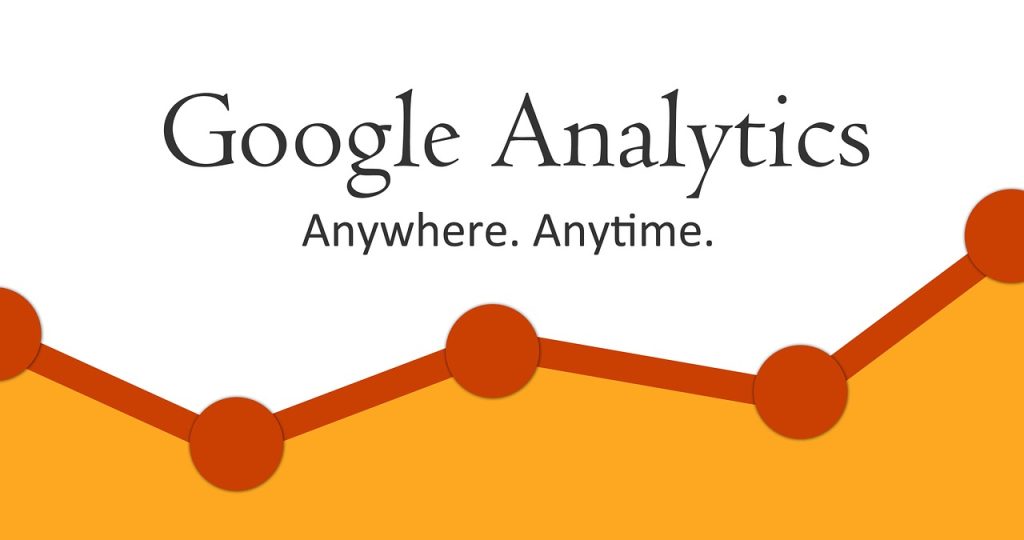
0 comments